【二师兄攻略】PaintStop作为ZBrush®
作者:二师兄的小弟编 时间:2019-12-11 19:02:31
【二师兄攻略】PaintStop作为ZBrush®中的一款素描和绘画插件,它的笔刷设计感受起来特别自然,就好像手绘一样,其界面简单直观,能够加快工作流程,释放艺术家的创造力。有了PaintStop,便可以快速地素描出新雕塑作品的概念,用于打印或网络插画。

注意:PaintStop是安装ZBrush时默认安装的,位于Document面板中。

在Document面板中点击PaintStop按钮启动PaintStop,PaintStop启动的方式取决于模型是否处于编辑模式中:
•如果模型处于编辑模式中,模型快照会加载到PaintStop中作为一种追踪图像,并且PaintStop画布没有纹理。
•如果模型没有处于编辑模式中,PaintStop无需选定追踪图像而启动,画布将呈现‘Medium Cotton Duck’纹理。
PaintStop功能
PaintStop的很多功能在弹出菜单中可用:

如上图Pencil菜单,要想关闭菜单不做任何选择,就按空格键,按Enter键或者点击‘X’关闭按钮。
PaintStop的笔刷排列在界面的左侧,启动PaintStop时铅笔将被选定,如下图:
点击向右箭头选择不同的铅笔。
选定的铅笔将由选定铅笔图像上的轻微褪色表明,在每个笔刷下面都可以找到‘X’按钮,如果不想改变选定的铅笔,点此退出菜单。
笔刷由界面顶部的滑动条控制:

1、Draw Size(快捷键S)改变笔触的宽度。
2、Color Depth(快捷键D)影响颜色的强度(或者影响橡皮擦/混合笔刷)。
3、Brush Adjust(笔刷调整)滑动条针对每种笔刷类型有不同的效果,比如改变笔触的方向。
颜色可以从选择器中选择,或者通过Swatches按钮,可以加载RGB或灰度Photoshop色板(.aco文件),按快捷键K在光标位置弹出色板。
利用B键从画布中选择一个颜色,也将会从其他图层或追踪图像选择颜色。
若要退出PaintStop返回到ZBrush,点击界面右侧的Exit按钮,或者从File菜单中选择Exit PaintStop。
PaintStop笔刷
1、Charcoal:Brush Adjust(笔刷调整)滑动条影响Charcoal如何对画布纹理做出反应。

2、Pencil(铅笔)

3、橡皮擦

4、Pastel(颜料)

5、标记:标记对于概念素描中构建平滑颜色很有帮助。

6、Air Brush(气刷)

7、(钢笔和墨水)

8、水彩

9、Blend(混合)

10、遮罩

笔刷选项
1、透明度将控制追踪图像和图层的透明度。
2、Brush Adjustment(笔刷调整)控制笔刷的各种特性,包括角度、克隆模式、软化等。
3、Color Depth会影响要应用到图像的笔触数量,可以选择一个画布类型看看效果。
4、Draw Size可以调整绘制大小。
5、Size Sense:调整该滑动条改变笔触宽度变化的方式。
6、Mouse Average:该设置越低绘制速度越快,高设置提供更平滑的线条。
7、开启Lines按钮时,可以用任何笔刷制作出笔直的笔触。
注意:Brush Adjust可以通过R按钮重置到其默认数值,Shift+R可以重置选定笔刷的所有滑动条数值和设置。
以上就是二师兄小编为大家分享的运用ZBrush中的PaintStop插件方法,更多软件攻略请多多关注二师兄软件栏目。

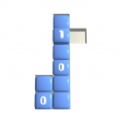 空白填色游戏官方安卓版(Paint The Blank) v1.0.1
空白填色游戏官方安卓版(Paint The Blank) v1.0.1 卡通战斗画家游戏官方版(Cartoon Battle Painter) v0.71
卡通战斗画家游戏官方版(Cartoon Battle Painter) v0.71 Xtreme Paintball Wars
Xtreme Paintball Wars Nonstop
Nonstop The Unstoppables游戏
The Unstoppables游戏 Crazy Stop
Crazy Stop 电子宠物小插件
电子宠物小插件 T store ARM官方运行商插件
T store ARM官方运行商插件 简单大脑训练方法
简单大脑训练方法 打倒魔王的方法(测试版)
打倒魔王的方法(测试版) 圣诞老人最蠢的方法
圣诞老人最蠢的方法