HEIC格式的图像一般在Windows 中是无法用看图软
作者:二师兄的小弟六 时间:2021-07-18 15:54:52
HEIC格式的图像一般在Windows 中是无法用看图软件直接打开查看的,所以很多小伙伴都在问怎么在电脑上打开heic格式图片,今天小编就特意准备了三种方法供大家参考,大家可以看看,希望可以帮助到您哦!

方法一:使用风云图片格式转换器将转换heic图片格式
因为我们要将HEIC转换为PNG格式,所以可以借助专业图片格式转换工具,我们以"风云图片格式转换器"为例演示如何将heic转换成png格式图片。首先我们在浏 览器或者软件管家内搜索"风云图片格式转换器",进入官网下载并将其安装在电脑上。
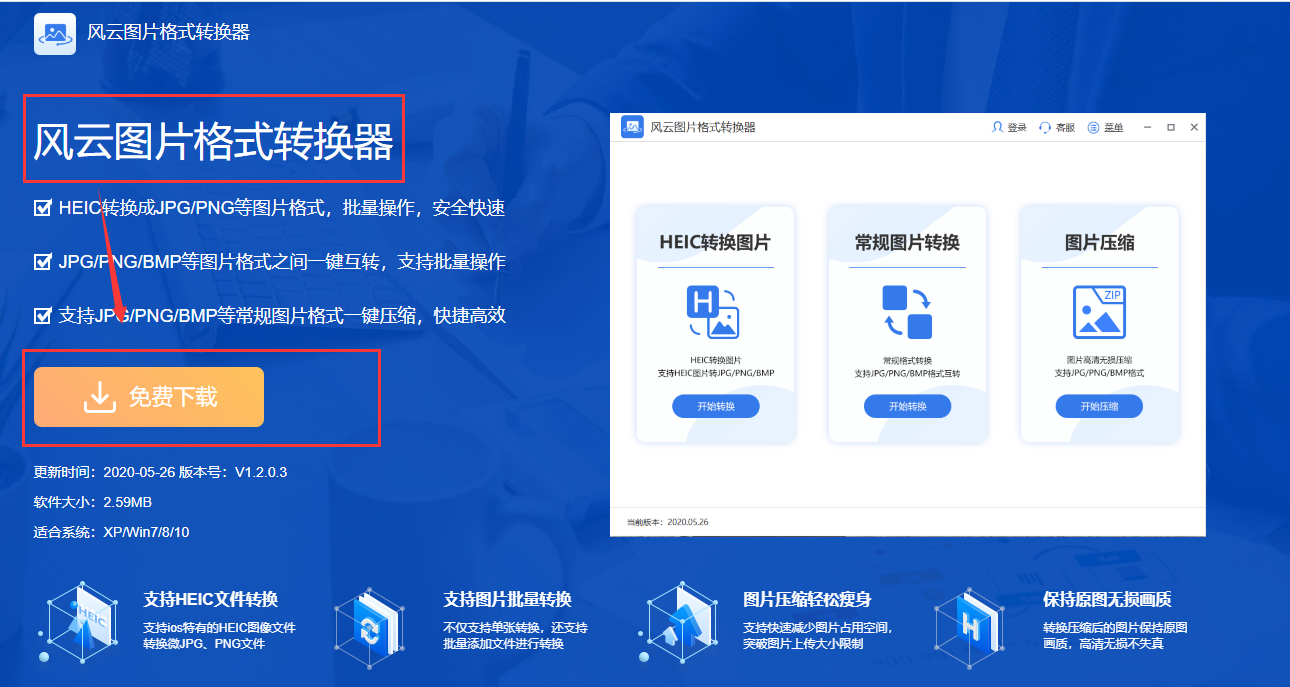
双击打开软件,我们单击选择【Heic转换图片】。除了这个功能之外,软件还有常规图片转换以及图片压缩功能。

我们点击添加文件,选择需要转换成png的Heic格式文件找到并点击打开!勾在输出格式处勾选为【PNG】格式。



查看输出路径,软件默认输出设置是将Heic输出后的图片保存位置在原目录。这样便于寻找和查看,如果您想保存为其他位置,这也是可以修改的。在完成修改后,点击【开始转换】,等待转换成功。

转换完成后我们在原文件夹找到图片并查看图片属性。

方法二:使用HEIC File Converter转换heic图片格式
HEIC File Converter(HEIC文件转换器),HEIC File Converter可以在Windows 系统上将HEIC文件批量转换成jpg png pdf格式, heic文件为jpg, png和pdf文件只有3个步骤。

1、 上传图片
通过拖放上传你的HEIC照片。

2、更改设置
设置目标文件夹和导出的格式。

3、转换格式
单击"转换"按钮执行该过程。

方法三:使用Tenorshare HEIC Converter转换heic图片格式
Tenorshare HEIC Converter(HEIC图片转换器)是一款简单好用的HEIC图片转换器,通过软件能够将苹果手机的HEIC等图片格式转换成常用的JPG、png格式,有需要的可以下载使用。Tenorshare HEIC Converter着重于功能和易用性,它具有一个简单的主窗口,该窗口提供了两种选择:转换本地存储在主机PC上的HEIC和HEIF图像,或处理iPhone上的照片。后一种选项要求您的iPhone已连接到计算机,并且事先安装了iTunes。不过受支持的输出格式的数组是有限的。转换后的图像只能以PNG或JPG格式保存
步骤:
一、下载并安装软件。安装完成后,打开软件,选择本地图片转换。

二、进入转换页面,将需要转换的额图片导入软件中。之后点击转换即可。

好啦,以上及以上小编给大家带来的三个方法转换heic图片格式的办法啦,有需要的小伙伴可以用起来啦!
以上软件教程是由二师兄下载网 www.esxxz.com 收集和整理,欢迎大家收藏和分享!

 珠宝易
珠宝易 纵购云集
纵购云集 军队文职准题库
军队文职准题库 约苗
约苗 长安汽车
长安汽车 七彩汇
七彩汇 精灵主题壁纸
精灵主题壁纸 极趣壁纸
极趣壁纸 切个大红包领红包福利版 v1.0
切个大红包领红包福利版 v1.0 遛狗大师2022最新安卓版 v1.0.0
遛狗大师2022最新安卓版 v1.0.0 都市传说外卖2022最新手机版下载 v1.1.4
都市传说外卖2022最新手机版下载 v1.1.4 至尊冰雪重置版手游官方正版 v1.0
至尊冰雪重置版手游官方正版 v1.0 火柴人生模拟器官方手机版 v1.0.0
火柴人生模拟器官方手机版 v1.0.0 成语大明星游戏领红包福利版 v1.0
成语大明星游戏领红包福利版 v1.0 新葫芦兄弟礼包兑换码最新版 v1.4.0
新葫芦兄弟礼包兑换码最新版 v1.4.0 抖音冲啊机甲人兑换礼包码正式版 v1.0.37
抖音冲啊机甲人兑换礼包码正式版 v1.0.37 微信猎魔纪元手游礼包兑换码最新版2022 v1.0
微信猎魔纪元手游礼包兑换码最新版2022 v1.0 生意如何进销存
生意如何进销存 如何追到富婆书本图片
如何追到富婆书本图片 如何让孩子安全上网与家庭教育观后感
如何让孩子安全上网与家庭教育观后感 四川电视台经济频道《如何培养孩子的学习习惯与方法》观后感
四川电视台经济频道《如何培养孩子的学习习惯与方法》观后感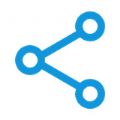 打开文件分享
打开文件分享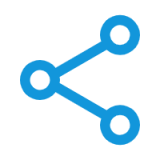 打开文件分享
打开文件分享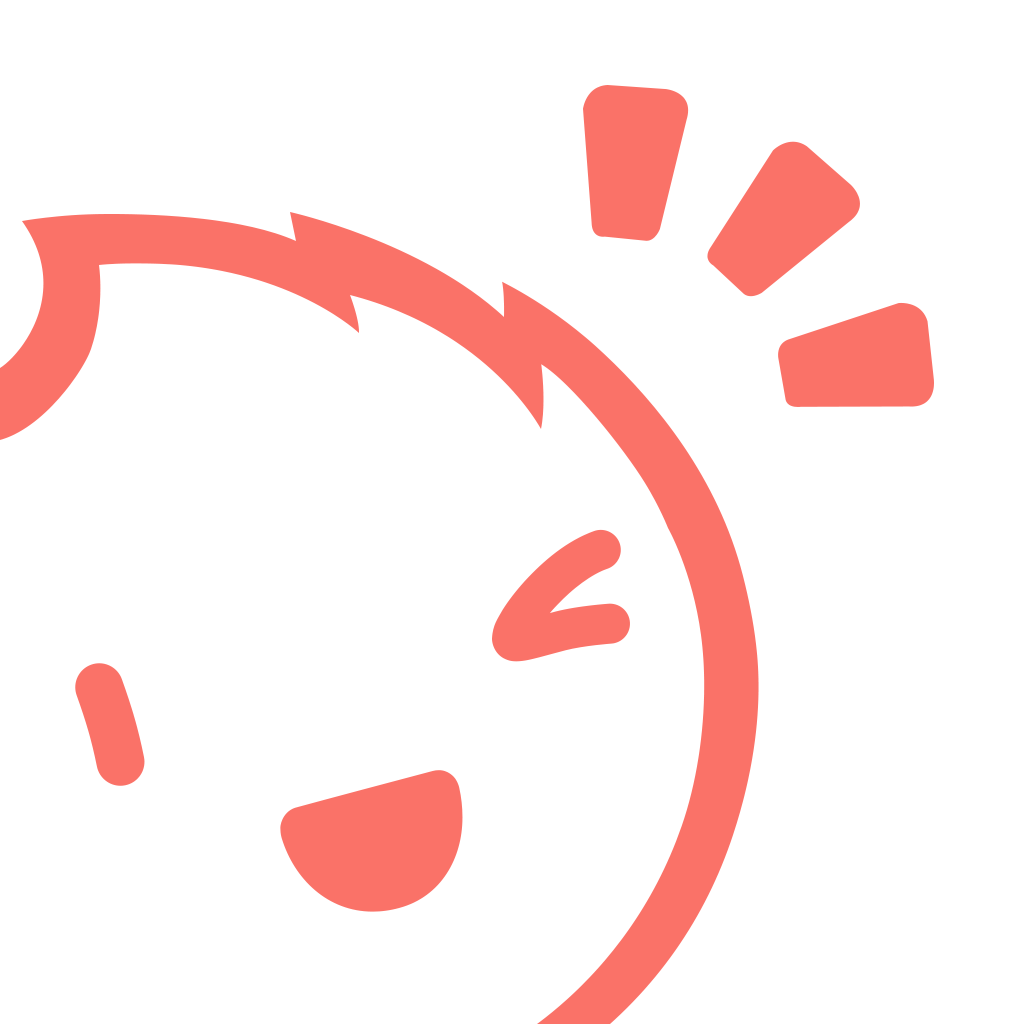 bigfun-打开游戏新世界
bigfun-打开游戏新世界 玩机鸭712打开
玩机鸭712打开 虾漫官网app打开二次元xin
虾漫官网app打开二次元xin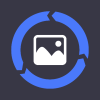 heic图片转换器app
heic图片转换器app 视频格式转换器
视频格式转换器 办公文件转换器文件格式转换软件下载 v1.1.1
办公文件转换器文件格式转换软件下载 v1.1.1 文件格式转换工厂
文件格式转换工厂 视频格式转换神器
视频格式转换神器 视频格式转换神器
视频格式转换神器 花瓣图片社区app下载
花瓣图片社区app下载 图片水印相机
图片水印相机 GIF动画图片制作
GIF动画图片制作 图片添加文字
图片添加文字 图片多拼接
图片多拼接








